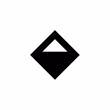Microsoft Authenticator APK - A Microsoft account security tool, promises customers a simpler and faster method to sign in. There is no need for users to enter long passwords. Instead, facial ID, fingerprints, and PIN codes are introduced here. When the second layer of security is enabled, it provides greater protection. Install Microsoft Authenticator on your Android device to improve your study or job efficiency!
Microsoft Authenticator allows you to easily and securely sign in to all of your online accounts with multi-factor authentication, passwordless, or password autofill. You also have more control over your Microsoft personal, business, and school accounts.

Getting started with multifactor authentication
Multi-factor authentication (MFA) or two-factor authentication (2FA) adds an extra degree of protection. When checking in with multi-factor authentication, you'll enter your password and then be asked for another way to verify your identity. Either confirm the notification given to Microsoft Authenticator or input the app's generated one-time password (OTP).The one-time passwords (OTP codes) have a 30-second countdown timer. This timer ensures that you never have to enter the same time-based one-time password (TOTP) twice and that you do not have to remember the number. The one-time password (OTP) does not require you to be connected to a network and will not drain your battery. You can integrate several accounts into your app, including non-Microsoft accounts such as Facebook, Amazon, Dropbox, Google, LinkedIn, GitHub, and others.
Getting started with passwordless
To log into your Microsoft account, use your phone instead of your password. Simply input your username and then approve the notification received to your phone. Your fingerprint, face ID, or PIN will provide a second degree of security to this two-step verification process. After you've logged in using two factor authentication (2FA), you'll have access to all of your Microsoft products and services, including Outlook, OneDrive, Office, and others.

Getting started using autofill
The Microsoft Authenticator software can also autofill passwords for you. Sign in to the Passwords page of the Authenticator app with your personal Microsoft account to begin synchronising passwords, including those saved in Microsoft Edge. Make Microsoft Authenticator the default autofill provider and begin autofilling passwords on apps and websites you visit on your mobile device. The software protects your credentials with multi-factor authentication. To access and autofill passwords on your mobile device, you must first verify your identity using your fingerprint, facial ID, or PIN. You may also import passwords from Google Chrome or other password managers.
Microsoft personal, work, and school accounts
When you access certain files, emails, or apps at work or school, you may be asked to install Microsoft Authenticator. You must register your device with your organisation via the app and enter your work or school account information. Microsoft Authenticator also supports certificate-based authentication, which involves issuing a certificate to your device. This will notify your organisation that the sign-in request is coming from a trusted device, allowing you to easily and securely access other Microsoft apps and services without having to check in separately. Because Microsoft Authenticator supports single sign-on, after you've verified your identity, you won't have to log in to any other Microsoft programmes on your device.



.webp)